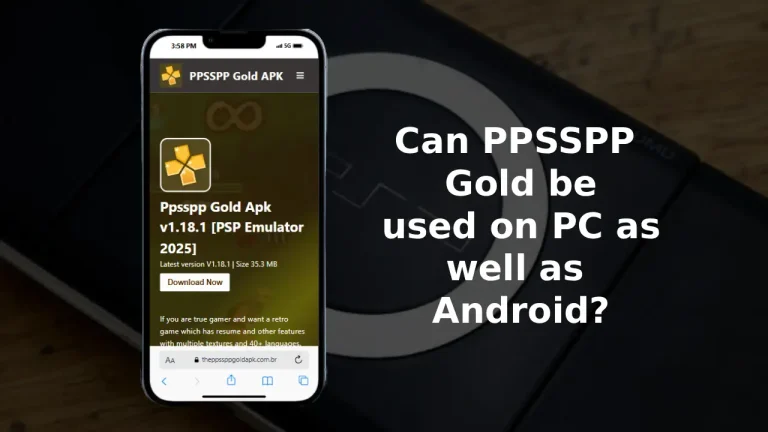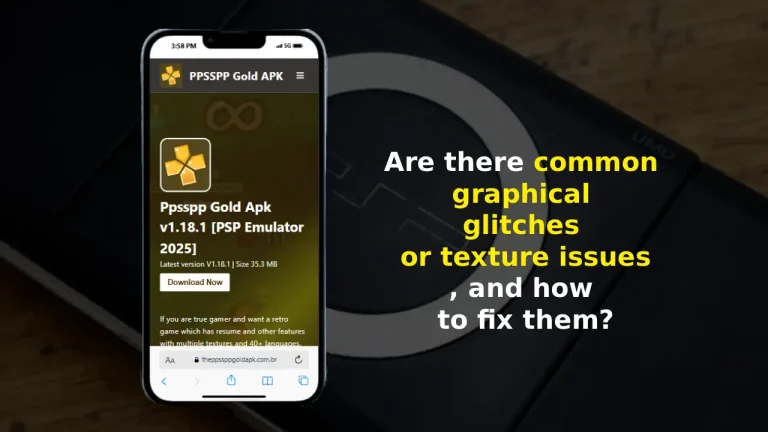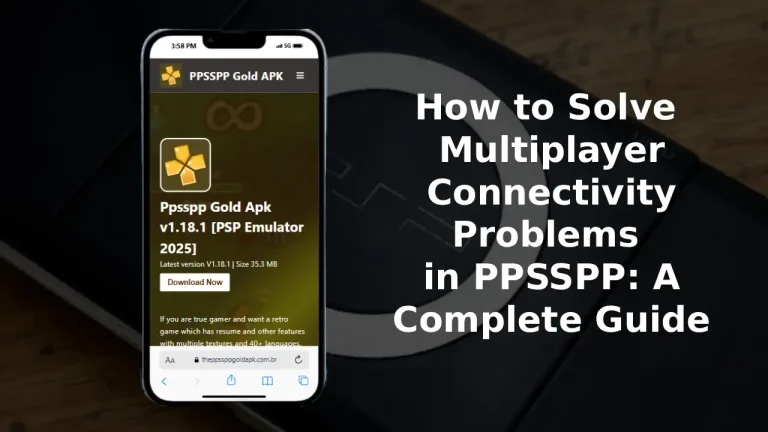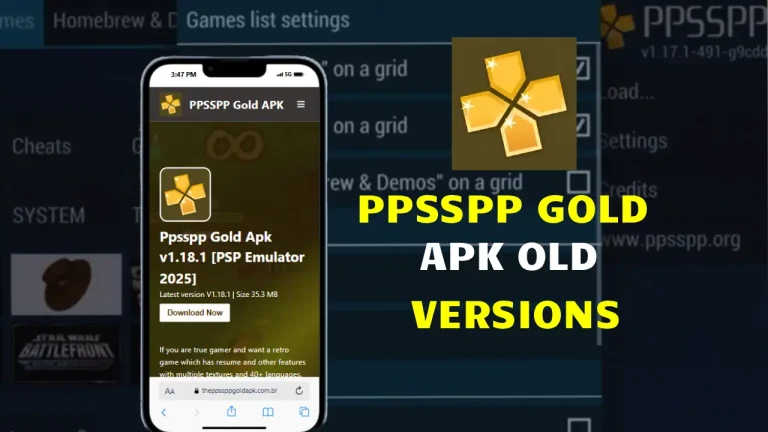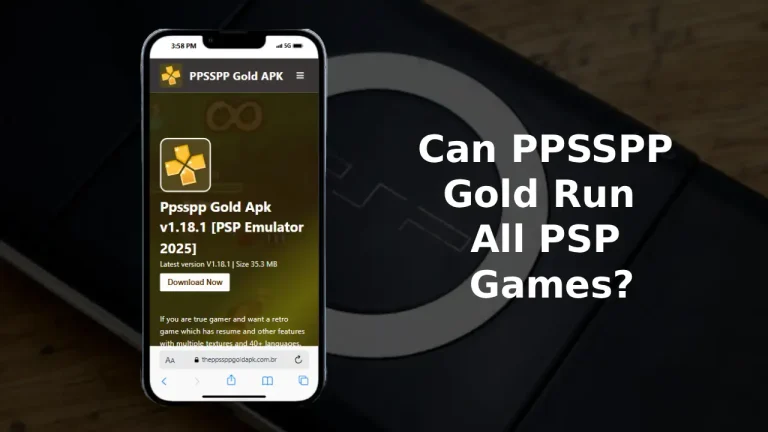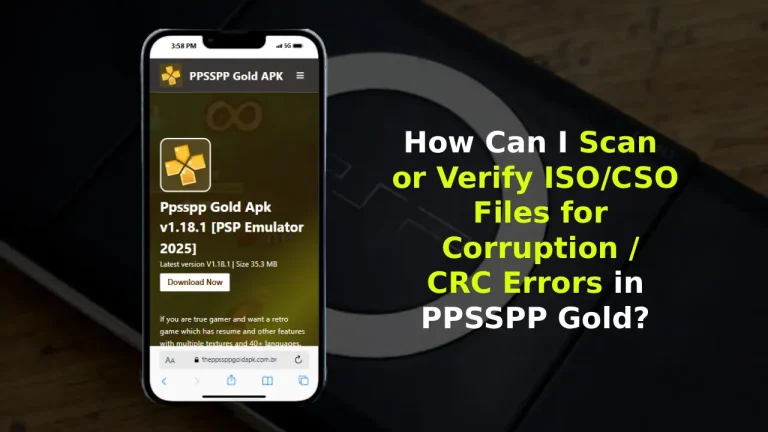Best PPSSPP Settings in Android to Improve the Performance
When it comes to playing PSP games on your smartphone, the Best PPSSPP Settings in Android can make a huge difference in overall performance, graphics, and smooth gameplay. Many players install the PPSSPP Emulator Apk but often complain about lag, stuttering, or low FPS. The good news is that with the right configuration, you can transform your gaming experience and make even high-demand PSP games run flawlessly.
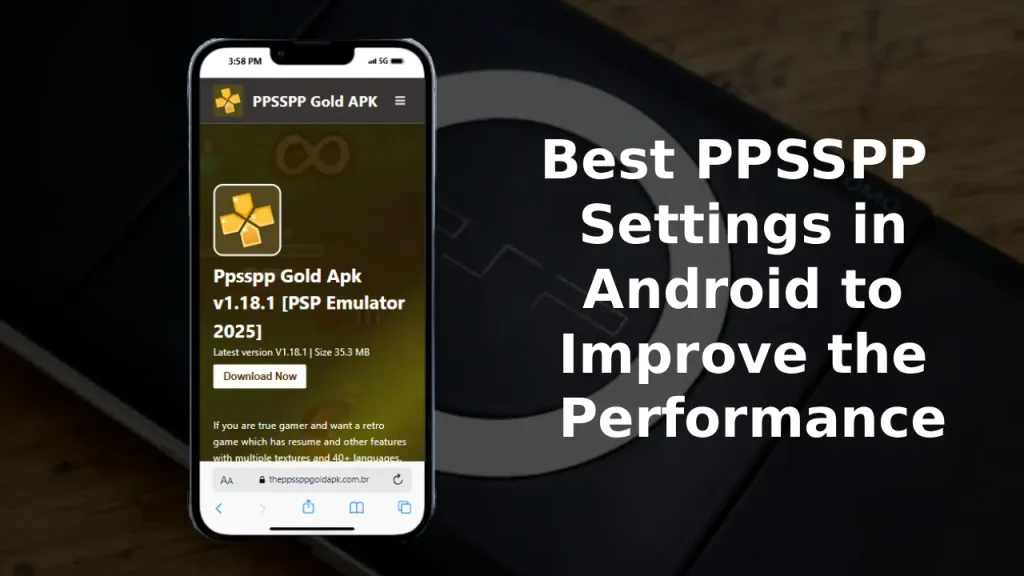
In this guide, we’ll walk you through what PPSSPP Emulator Apk is, how to use it, and the exact settings you need to tweak for the best gaming performance on Android devices.
What is a PPSSPP Emulator Apk?
The PPSSPP Emulator Apk is a popular application that allows Android users to play classic PlayStation Portable (PSP) games directly on their smartphones. Since the app is open-source and lightweight, it can run on almost all Android devices – from budget phones to flagship devices.
It provides users with high-quality graphics, customizable controls, and the ability to save game progress instantly. However, the performance depends heavily on your device’s hardware and, more importantly, the emulator settings you choose. That’s why adjusting the Best PPSSPP Settings in Android and iOS devices is crucial for smooth gameplay.
How to use the PPSSPP Emulator Apk?
Using the PPSSPP Emulator Apk is fairly simple. After downloading the emulator from the official source, follow these steps:
- Install the App – Download and install PPSSPP from the official website or Play Store.
- Load a PSP Game – You’ll need a PSP game ISO or CSO file. Place it in your phone’s storage.
- Open PPSSPP – Launch the emulator and navigate to the folder where your game is stored.
- Adjust Settings – Before playing, it’s highly recommended to configure the settings for better graphics and performance.
- Start Playing – Select your game, and it should launch smoothly with the right settings.
With that out of the way, let’s dive into the Best PPSSPP Settings in Android to maximize performance.
Best PPSSPP settings in Android to Play Games with Ease
Here’s a detailed breakdown of the most important settings that will help you boost performance, reduce lag, and improve graphics.
Change the Backend to OpenGL
By default, PPSSPP may use Vulkan or Direct3D depending on your device. However, switching to OpenGL is often the most stable option for Android devices. OpenGL improves compatibility and reduces crashes in most games, making it the safest bet for smoother gameplay.
Change the Postprocessing Shader to Natural Colors
Shaders can either enhance or harm performance. For Android, using the Natural Colors shader provides balanced visuals without putting too much strain on the GPU. It makes textures appear more realistic while keeping FPS steady whether you are playing on PC or android.
Display Layout Editor to Stretching
Many games look better when stretched to fit the screen. Go to the Display Layout Editor and set it to “Stretching.” This will remove black bars and use your full screen for an immersive experience without affecting performance.
Enable Lazy Texture Caching
This feature reduces how often the emulator loads textures, which results in faster gameplay. By enabling Lazy Texture Caching, you can eliminate minor lags in high-graphic games like God of War or Tekken 6. Also, you can fix issues of ppsspp gold apk which normally occurs while playing.
Disable Slower Effects
Some PSP games use heavy visual effects that can slow down emulation. Disabling slower effects will immediately improve FPS while having little to no impact on gameplay visuals.
Set Spline/Bezier Curves Quality to Low
Curved edges in some games consume a lot of processing power. Lowering the Spline/Bezier Curves Quality to “Low” frees up GPU resources, ensuring faster and smoother gaming.
Set Upscale Level To Auto
Upscaling textures increases resolution but may also cause lag on low-end devices. Keeping Upscale Level to “Auto” lets the emulator adjust automatically, giving you a balance between visuals and performance.
Enable Deposterize
Some upscaled textures may look broken or pixelated. Enabling Deposterize smooths out textures without overloading the device, making games look cleaner and sharper.
Set Texture Filtering to Linear
Texture filtering determines how graphics appear on your screen. Setting it to Linear is the most efficient option for Android, as it balances smooth graphics with faster rendering.
Set Lower Resolution for Effects to Aggressive
The resolution of in-game effects like shadows, smoke, and lighting can be a huge performance drain. By lowering these to Aggressive, you reduce unnecessary GPU load while still keeping games playable and visually appealing.
Display Gaming Performance
Once this is done, you’ll notice significant improvements in FPS (Frames per Second). For instance, if your game was previously running at 20–25 FPS, with these settings you can easily push it to 40–60 FPS depending on your device.
Enable Fast Memory
Fast Memory is an experimental feature that boosts emulation speed by simplifying memory checks. While it may cause rare crashes, most modern Android devices handle it well. Turning this ON can give you a noticeable speed boost.
Utilize Save States
Instead of relying on in-game save systems, PPSSPP allows Save States. This not only helps in saving progress instantly but also reduces processing load during auto-saves in heavy games, improving performance indirectly.
Turn Off Cheats
While cheats can make gameplay fun, they often interfere with emulator performance. Turning off cheats ensures the emulator uses its full resources to improve speed and stability.
Keep the App Updated
The PPSSPP developers frequently release updates that improve compatibility and performance. Keeping your app updated ensures you’re always running the most optimized version with bug fixes and better speed.
Bonus Tip
If you’re still experiencing lag, try closing background apps or switching your phone to High-Performance Mode. This allocates more CPU and GPU power to the PPSSPP emulator, ensuring a smoother experience.
Wrapping Up
Optimizing the Best PPSSPP Settings in Android to Improve the Performance can transform your PSP emulation experience. From switching to OpenGL to enabling Lazy Texture Caching and setting the right resolution, each tweak brings you closer to lag-free gameplay.
Whether you’re playing action-packed titles like God of War or classics like Tekken, the right settings ensure smoother performance, higher FPS, and better visuals. So go ahead, apply these settings, and enjoy the world of PSP gaming at its best – right on your Android device.