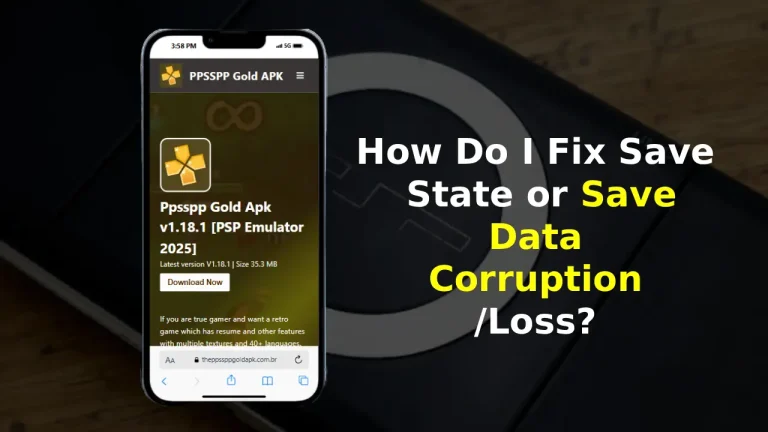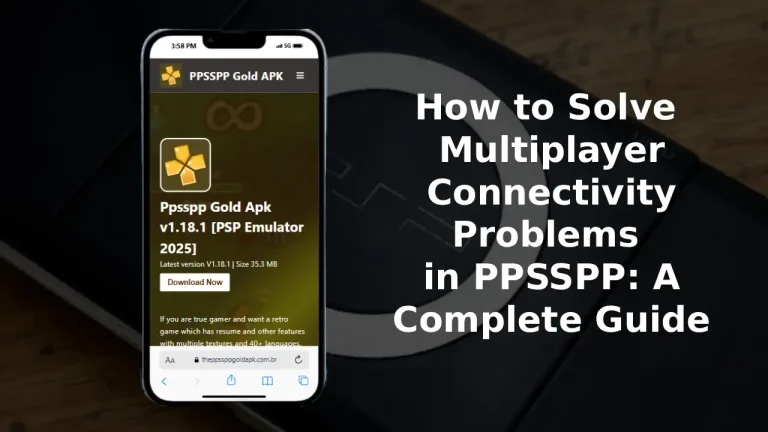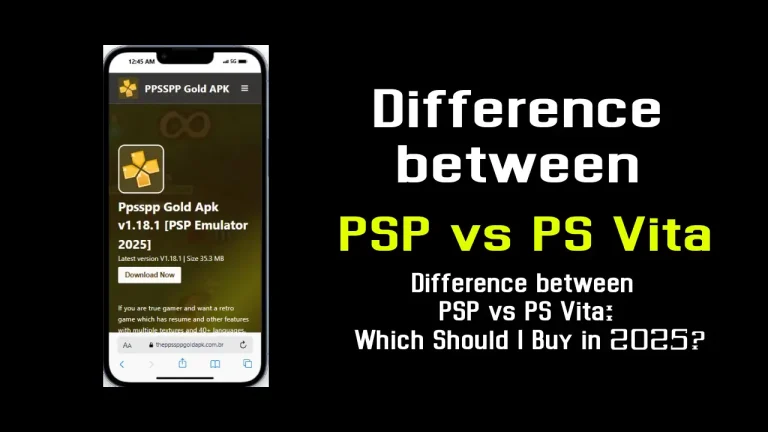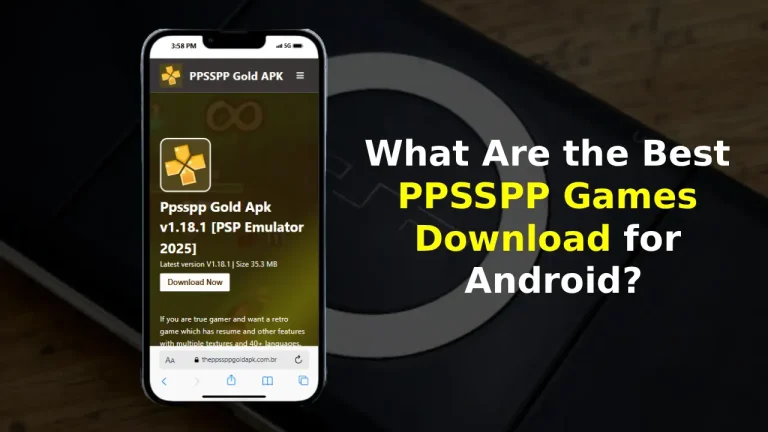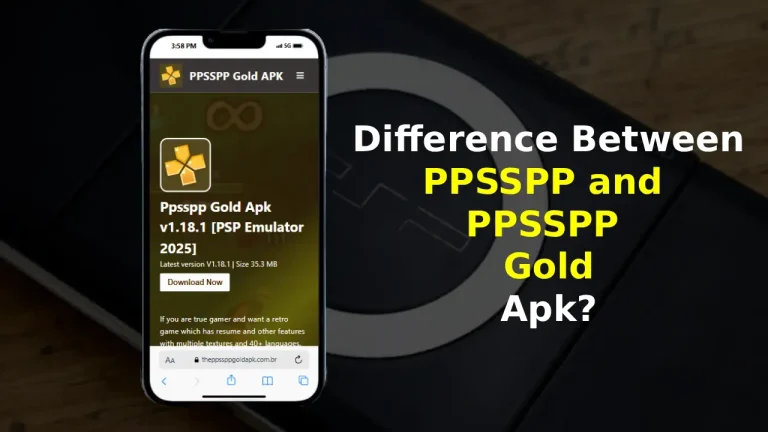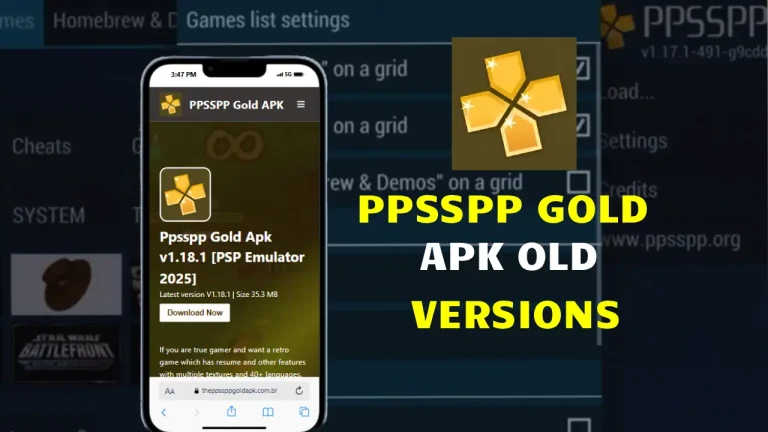How to Back Up and Restore Saved Game Data – A Simple Guide for Every Gamer
If you’ve ever lost hours of progress because a game crashed, your phone died, or you switched devices at the wrong time, you know exactly how painful it feels. That’s usually the moment most people start searching how to back up and restore saved game data the right way. And honestly, it’s not something you think about until it happens once. After that, you treat your save files like gold.
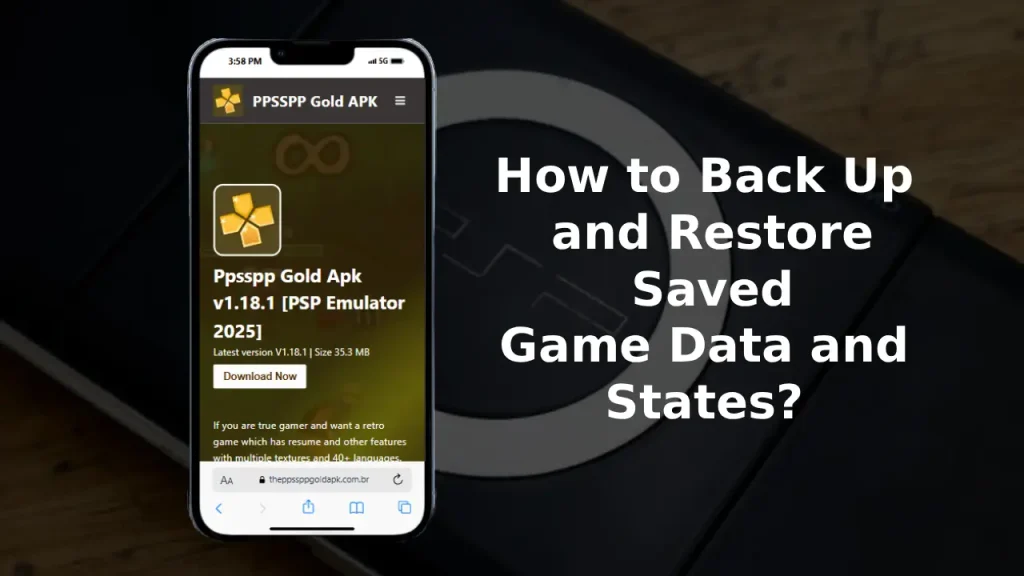
Keeping everything safe isn’t complicated. Once you get the basics down, you can move your progress anywhere—whether you play on Android, Windows, or even an emulator. Some players pair this with a psp gold emulator, especially if they’re into PSP-style games and want their data saved across devices. Either way, the overall backup logic stays the same.
This guide walks through simple, real-world steps—no tech heavy talk that makes you want to quit halfway. Just clear instructions, practical examples, and a few tips that save you from losing progress ever again.
How to Back Up and Restore Saved Game Data?
Why Game Backups Even Matter
Games today store so much data: missions, skins, coins, maps, achievements, and sometimes years of memories. When something goes wrong, the game usually won’t care—you start from zero unless you’ve set up a proper backup.
When people search how to back up and restore saved game data, they usually fall into one of three situations:
- They’re switching phones
- Their old device is dying
- They want to sync progress across places like Android and the PPSSPP PC version
- Or they just want peace of mind
No matter which category you fall into, the process isn’t hard. The trick is knowing where your game files live and how to copy them to a safe place.
How Game Saves Work Behind the Scenes
Every game stores data in one of three ways:
- Cloud saves
- Local save files
- Emulator save states and memory cards
Cloud saves are the easiest—Google Play, Steam, or any game with online login handles everything automatically. The local files are what you want to protect manually. Emulator saves, especially on PSP-style apps, often use both—memory stick folders plus save states.
And yes, even if you use older versions, your backup steps won’t really change. The folders may look slightly different, but the idea stays the same.
1. How to Back Up Game Data on Android
Most Android games save progress in one of two locations:
A. Internal Storage (Local Game Folder)
This is where offline or single-player games keep files.
Steps:
- Open your File Manager
- Go to Internal Storage
- Look for folders like:
/Android/data//Android/obb/
- Find your game’s package name (example: com.game.name)
- Copy it to a safe place such as:
- SD card
- USB drive
- Cloud storage (Google Drive, Dropbox)
These folders usually contain your progress, maps, cache, and configuration.
B. Cloud Saves (If the Game Supports It)
This is the easiest option. Games linked to:
- Google Play Games
- Email login
…automatically sync your progress.
Always check inside a game’s settings. Many mobile games hide “backup progress” options quietly behind account login buttons.
2. How to Back Up Emulator Data (PPSSPP & Others)
If you use emulators, your save system works differently. For example, PPSSPP uses:
- Save states
- Memory Stick Savedata
The location is usually:
/PSP/SAVEDATA//PSP/STATE/
Backing these up gives you full control over your game progress.
This is particularly useful if you customize textures, controls, or change settings inside settings of ppsspp gold later—you don’t want those tweaks to mess with your saves.



3. How to Back Up Game Data on PC (Windows)
PC game saves live everywhere—some developers hide them in deep Windows folders.
Common locations:
A. Documents Folder
Documents/My Games/GameName/
This is extremely common, especially for open-world and simulator games.
B. AppData Folder
Press:
Windows + R → Type: %appdata% → Enter
Games store data in:
/AppData/Roaming//AppData/Local//AppData/LocalLow/
Just copy the entire folder of the game you want to save. It’s safe, fast, and keeps all your settings intact.
C. Steam Cloud
If a game supports Steam Cloud, you don’t have to do anything. Progress syncs automatically whenever you’re online.
Still, keeping your own copy isn’t a bad idea.
4. How to Restore Saved Game Data (Android)
The restore process is just backup in reverse.
Steps:
- Go to your File Manager
- Paste the saved folder back into:
/Android/data/or/Android/obb/ - Start the game
- Your progress should appear instantly
One thing to remember:
Games with account login overwrite your local data. So restore local files before logging in if you want the device to recognize old progress.
5. How to Restore Game Data on Emulators
If you backed up your:
- SAVEDATA
- STATE folders
…just copy them back into the emulator’s directory.
Even if you’re switching to older versions, these folders almost always work. Developers keep backward compatibility because players don’t want to lose months of progress.
If an emulator asks whether to overwrite existing data, choose yes—you want your old saves restored.


6. How to Restore Game Saves on PC
PC restores are simple:
- Locate the original save file directory
- Paste your backed-up folder into it
- Start the game
If the game uses cloud sync, disable auto-sync first to avoid overwriting your data with an empty cloud file.
7. How to Back Up & Restore on iOS
iPhones handle everything differently. You can’t directly browse folders unless you’re using a file-sharing app or a game-specific export feature.
Still, many titles on the PSP iOS version support:
- Game Center cloud save
- In-app backup options
- Manual export to iCloud or Files app
If your game supports “Export Save Data,” use it. It’s the easiest method iPhone users have.
8. When You Should Back Up Game Data
A few situations where you shouldn’t skip it:
- Before updating an emulator or game
- Before changing device storage
- Before factory reset
- When adjusting advanced emulator settings like the settings of ppsspp gold
- Before trying mods, cheats, patches, or custom textures
- When switching phones or PCs
It takes just a few minutes but saves hours (or days) of lost playtime.
9. Pros of Backing Up Your Game Data
- You never lose progress
- You can switch devices anytime
- You can experiment with settings safely
- You unlock smoother cross-platform gameplay
- You can share saves across Android and PC emulators
Even cloud gamers create manual backups just in case.
10. Cons (Or Things to Watch Out For)
- Wrong file placement may cause crashes
- Some games refuse to load modified save files
- Local files get overwritten easily if you’re not careful
- Cross-platform restores sometimes need folder renaming
Nothing major—just take your time when copying files.
11. Safety Tips for Managing Game Saves
- Keep two copies if the game is important
- Never rename internal game folders randomly
- Avoid cleaning apps—they delete save files
- Always back up before reinstalling anything
- Store your saves in cloud storage for emergencies
Think of this as insurance for gamers.
12. What If Your Save File Gets Corrupted?
It happens. Random crashes, overheating, low storage—anything can break a save file.
You can try:
- Restoring from your latest backup
- Loading an older save state
- Using automatic backups if your game has them
- Re-logging into your account to sync cloud saves
Sometimes, older saves work better than fresh ones because they weren’t saved during a crash.
Final Thoughts
Learning how to back up and restore saved game data isn’t just a “tech guy” thing. Anyone can do it, and after the first time, it becomes second nature. Whether you’re playing on Android, the PC version, or even mixing mobile and emulator setups, having your data protected keeps your gaming stress-free.
You don’t need special tools—just a few minutes and a habit of copying the right folders. Once you start doing it, losing progress stops being something you worry about.